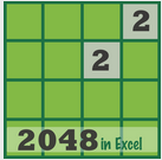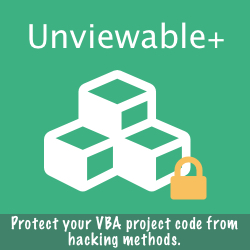How to Use Built-in Office ImageMso Icons in Ribbon Customizations
The Ribbon UI can be easily customized. Standard Microsoft Office icons can be displayed in custom Ribbon controls by setting the control's .ImageMSO attribute to a valid built-in image name.
'ImageMso icons' are images embedded in Microsoft Office applications shown in controls.
However, finding the best image suited for a custom control is not that easy, as there are about 4,000 unique icons in Office 2013.
This free Excel VBA Add-in powered by the Ribbon Commander framework can display built-in ImageMso icons or imported images in the Ribbon dynamically (in buttons or gallery items).
What you see, is what you get in your Ribbon!
'ImageMso icons' are images embedded in Microsoft Office applications shown in controls.
However, finding the best image suited for a custom control is not that easy, as there are about 4,000 unique icons in Office 2013.
This free Excel VBA Add-in powered by the Ribbon Commander framework can display built-in ImageMso icons or imported images in the Ribbon dynamically (in buttons or gallery items).
What you see, is what you get in your Ribbon!
- The ImageMso or any image (*.png etc) list can be filtered using with a name or filename keyword search.
- ImageMso or images can be browsed sequentially in a ribbon gallery with user defined item resolution (16-128).
- The name (label) of any button or gallery item clicked is copied to the clipboard automatically.
- The labels of any buttons/items clicked are also saved in a list, which can be exported as Excel workbook for use with the Custom UI editor or re-imported to the Add-in for viewing.
- The ImageMso list has been optimized for use with Office 2013.
Unique icons beginning with the letter T shown in Ribbon Menus and Galleries in Excel 2013
Case Sensitivity
The .ImageMso text attribute is case sensitive. Spelling mistakes will trigger UI errors. Do you want to troubleshoot why a custom Ribbon doesn't appear ? Read how to show Add-in UI errors
Icon Size Matters
While experimenting with ImageMso icons in buttons, I noticed that some icons didn't display properly. For example 'Hierarchy...' icons appear as orange discs in buttons and in menus.
To my surprise, the icons become visible, if shown in a Gallery with item width & height equal or greater to 39 pixels!
To my surprise, the icons become visible, if shown in a Gallery with item width & height equal or greater to 39 pixels!
Home »
Free Add-ins »
Dynamic Icon & Image Ribbon Browser