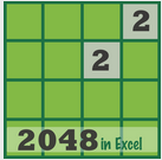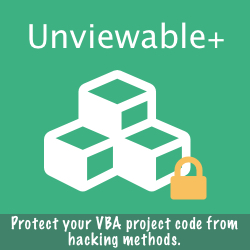Page Contents
- Errors during add-in installation
- Ribbon Commander tab (RC) not visible at Excel start-up
- How to configure Proxy Settings in Ribbon Commander
- How to copy your license key to the clipboard
- How to test time-bombed spreadsheets with RC
- How to disable the Ribbon Commander framework
- How to enable the Ribbon Commander framework
- How to enable Ribbon Commander in Word & Outlook
- How to hide the RC tab
- How to update the Ribbon Commander framework
- How to add a VBA Reference to the Ribbon Commander Library
- How to enable Ribbon Commander error logging
- How to disable the Ribbon Commander service
- How to uninstall Ribbon Commander
- Ribbon Commander known compatibility issues
- How To Review Add-in RC VBA Code
- How to hide User Interface (UI) errors
- How To Create XML Ribbon Code Using RC
Errors During Add-in Installation
Please ensure that your firewall and antivirus software are not blocking the Ribbon Commander framework from downloading add-in installation packages or updates.
Ribbon Commander Tab (RC) Not Visible At Excel Start-up
The easiest way to check for recently installed software on your computer is through Programs and Features found in Control Panel. You can easily view the latest installed software by clicking on the “Installed On” column to sort the list according to date.
- Please verify that the Ribbon Commander framework has been installed correctly in your Windows machine.
- Two (2) Ribbon Commander COM add-ins should be shown in Excel Options and in COM
Add-ins list. - Enable Ribbon Commander, if found under Disabled Add-in items. Most often, Office will move RC to disabled items, after Excel, PowerPoint or Word crashes.
- Unmark checkbox 'Disable all Application Add-ins' in Excel Options
- Unload workbooks or add-ins that hide all built-in and custom tabs on the Ribbon in order to provide a clean state for the ribbon. Avoid <ribbon startFromScratch="true">, an attribute which is often required for QAT customization.
- Ensure that the RC tab is not hidden from Options > Customize Ribbon
- If the Ribbon Commander Framework Add-in (UI) is missing, there may be a conflict with the UI of an active COM Add-in that has been installed or updated recently. Please uncheck all COM add-ins, quit and restart Excel. If the RC tab becomes visible again, please enable one COM add-in at a time in order to find the offensive add-in.
- There has been a reported case of a Windows application (not a COM add-in), an Outlook utility in particular, that corrupted Ribbon Commander's UI registry entries. The dialog box below was shown after launching Excel following software installation.
Please contact us for assistance, as we may have to work with other software vendors to resolve such an issue.
How To Configure Proxy Settings in Ribbon Commander
The Ribbon Commander Add-in Manager list may be shown blank if your internet connection is suddenly lost or if your computer is behind a corporate firewall.
To address the latter issue, please configure the proxy settings using one of the two methods shown below. If none of them help you gain access to Ribbon Commander's add-ins, please consider disabling temporarily your firewall and/or antivirus application(s) and retry.
To address the latter issue, please configure the proxy settings using one of the two methods shown below. If none of them help you gain access to Ribbon Commander's add-ins, please consider disabling temporarily your firewall and/or antivirus application(s) and retry.
How To Copy Your License Key To The Clipboard
Note: If you want to move your license in another computer or reactivate it (e.g. after a disk crash), please use a password that has never been used in the past when asked to enter a new password, otherwise your license may be locked!
How To Test Time-Bombed Spreadsheets With Ribbon Commander
|
Please do not change your computer clock to a future date as this action may invalidate your Ribbon Commander license. If you need, for example, to test a time-bombed spreadsheet, please use Excel without connecting to the internet and reset your PC clock to a valid date & time, before reconnecting to the internet.
|
How To Disable The Ribbon Commander Framework
- Disable RC autostart from RC Options menu
- Disable Ribbon Commander add-ins from Excel's COM add-in menu under Excel Options or under the Developer ribbon tab.
How To Enable The Ribbon Commander Framework
To enable the Ribbon Commander framework, you need to follow the reverse steps:
- Enable Ribbon Commander add-ins from Excel's COM Add-in menu under Excel Options or in the Add-ins group inside the Developer ribbon tab.
- Enable RC Autostart from RC Options menu
As an alternative, you can run a small executable that will enable the RC tab without having to navigate the above menus.
Download & save EnableRC.exe on your desktop for quick use. Just remember to:
- Quit Excel before running this file
- Right-click the file or desktop shortcut and select 'Run as administrator'

EnableRC.exe (.NET 3.5 required)
How To Enable Ribbon Commander In Word & Outlook
- Click Change in Control Panel to modify Ribbon Commander installation
- Enable or disable the features required
How To Hide The RC Tab
The RC tab can be hidden from the ribbon from Options > Customize Ribbon
Please note that the Ribbon Commander framework won't be disabled by simply hiding the RC tab. Your RC VBA macros can still be run as normal.
Please note that the Ribbon Commander framework won't be disabled by simply hiding the RC tab. Your RC VBA macros can still be run as normal.
How To Update The Ribbon Commander Framework
Simply download and install the most recent framework version from Ribbon Commander's website.
Ideally, please uninstall your current RC version before installing the latest framework version. The RC version installed is shown in RC's tab ribbon group.
Use the Add-in Manager or click the 'Check for Updates' button in the RC tab to find out if new any versions of Ribbon Commander add-ins are available.
Ideally, please uninstall your current RC version before installing the latest framework version. The RC version installed is shown in RC's tab ribbon group.
Use the Add-in Manager or click the 'Check for Updates' button in the RC tab to find out if new any versions of Ribbon Commander add-ins are available.
If tray notifications are enabled (disabled by default), you will see a pop-up message when an update for the add-ins you are using has been released.
How To Add A VBA Reference To The Ribbon Commander Library
A reference to the Ribbon Commander framework is required in order to extend VBA with ribbon methods and properties. If the reference is missing, your RC VBA code will break with 'User-defined type not defined' error in VBE or a similar strange error message.
Please set a reference to Ilyda UK Ribbon Commander v1.1 library either from the Tools menu under RC tab or from VBE > Tools > References.
Do not reference the IlydaUKUpdater component.
Please set a reference to Ilyda UK Ribbon Commander v1.1 library either from the Tools menu under RC tab or from VBE > Tools > References.
Do not reference the IlydaUKUpdater component.
VBA Code Breaks Despite RC Reference
If any of the messages shown below are displayed, after adding a reference to the Ribbon Commander library, then you need to clean your VBA using the RC Code Cleaner.
VBA code cleaning is required after installing a new framework version in your machine.
VBA code cleaning is required after installing a new framework version in your machine.

This odd compilation error for a defined variable may be triggered due dirty VBA
Please clean your VBA using RC Code Cleaner
How To Enable Ribbon Commander Error Logging
To help us troubleshoot licensing reactivation problems, please enable RC logging as shown below:
Disable error logging after you are asked to reactivate your license.
File Explorer will open in this location: C:\Users\Public\IlydaUK\RibbonCommander\Logs
Please send us all the .log text files located in this folder for troubleshooting.
File Explorer will open in this location: C:\Users\Public\IlydaUK\RibbonCommander\Logs
Please send us all the .log text files located in this folder for troubleshooting.
How To Disable The Ribbon Commander Service
The Ribbon Commander framework may be disabled by Office, if Excel (Word or PowerPoint) crashes for whatever reason. To ensure a smooth user experience, a stability service runs in the background that can restore the RC tab, if it disappears from the ribbon.
However, there is a minor performance penalty for this service (usually less than 0.1%), which some users may find annoying, especially when working with virtual machines.
The stability service can be easily deactivated by disabling RC autostart under the RC Options menu.
However, there is a minor performance penalty for this service (usually less than 0.1%), which some users may find annoying, especially when working with virtual machines.
The stability service can be easily deactivated by disabling RC autostart under the RC Options menu.
How To Uninstall Ribbon Commander
- Any add-ins or workbooks installed should be removed via the Add-in Manager prior to uninstalling the framework.
- Installed add-ins & workbooks can also be removed from the Control Panel.
Please sort the program list by publisher to view RC entries grouped, as shown below.
- Ribbon Commander has a fully compliant Windows uninstall procedure.
- Finally, please uninstall RC from the Control Panel, as shown in screenshot below.
Note: If you plan to keep using RC, please do not remove add-ins from the Control Panel! Instead, use the Add-in Manager
There is one caveat when uninstalling RC add-ins from the Control Panel instead of using the Addin Manager under the RC tab: Both Installed Add-ins and Categories lists will not be updated, so any add-in removed cannot be loaded, although it will be still shown in the menus.
To update these lists to show all installed add-ins, please click once the top button of the Split Button control.
There is one caveat when uninstalling RC add-ins from the Control Panel instead of using the Addin Manager under the RC tab: Both Installed Add-ins and Categories lists will not be updated, so any add-in removed cannot be loaded, although it will be still shown in the menus.
To update these lists to show all installed add-ins, please click once the top button of the Split Button control.
Known Ribbon Commander Known Compatibility Issues
- Ribbon Commander is not compatible with the Home & Student version of Office
- Ribbon Commander (RC) is not available for Mac computers
How To Review Add-in RC VBA Code
The VBA project of selected add-ins can be unlocked using VBE password: RC.
The password is shown under the Help menu for such add-ins. Please feel free to review the RC VBA ribbon code and use it in your RC projects! List of add-ins available for review:
[1] 2048 Game [3] Advent Calendar [5] Excel & VBA Function Help
[2] Icon Browser [4] Google Maps Panorama [6] Vertex42 Template Gallery
The password is shown under the Help menu for such add-ins. Please feel free to review the RC VBA ribbon code and use it in your RC projects! List of add-ins available for review:
[1] 2048 Game [3] Advent Calendar [5] Excel & VBA Function Help
[2] Icon Browser [4] Google Maps Panorama [6] Vertex42 Template Gallery
How To Hide User Interface Errors
Display messages for errors that relate to the ribbon UI can help us determine why a custom ribbon does not appear or why a ribbon appears without the desired number of controls. Sometimes though, these errors cause a nuisance to Excel users. Read more here.
UI errors can be hidden from the RC tab or from Excel Options > Advanced > General
UI errors can be hidden from the RC tab or from Excel Options > Advanced > General
How To Create XML Ribbon Code Using RC
The Ribbon Commander framework should be installed in every computer that runs RC VBA code to create dynamic ribbon user interfaces (UIs) without XML.
However, you can also use RC VBA to create XML code for use with ribbon UIs in computers without the Ribbon Commander framework. These steps are:
However, you can also use RC VBA to create XML code for use with ribbon UIs in computers without the Ribbon Commander framework. These steps are:
- Create your ribbon UI with RC VBA code
- Use the RC .serializeToXml method to create XML code. Read more here
- Paste the generated XML code in customUI editor. You need to use standard VBA callbacks without dynamic RC features, so that XML runs in computers without RC.
Windows Installer Error Codes
You can read the error codes returned by the Windows Installer functions here:
https://docs.microsoft.com/el-gr/windows/desktop/Msi/error-codes
To enable Windows installer logging, please read:
https://support.microsoft.com/en-gb/help/223300/how-to-enable-windows-installer-logging
https://docs.microsoft.com/el-gr/windows/desktop/Msi/error-codes
To enable Windows installer logging, please read:
https://support.microsoft.com/en-gb/help/223300/how-to-enable-windows-installer-logging
How To Capture Screenshots
Use Greenshot, a free light-weight screenshot software tool for Windows & Mac OS packed with features, to send us your images!
Frequently Asked Questions
Do I need to have administrator rights in order to use Ribbon Commander?
No, You only need admin rights during the installation process. RC is installed for all users in a PC.
No, You only need admin rights during the installation process. RC is installed for all users in a PC.
Need Help?
- Did you get an error message shown by Ribbon Commander?
- Did Windows or Office acted differently after installing RC?
- Need assistance to find the functionality that you require?
If you are experiencing a problem with Ribbon Commander not listed in this page or need additional guidance, please contact us using any of these emails:
- support@ribboncommander.com
- info@spreadsheet1.com
Please provide as much details as possible, including error screenshots and a list of COM add-ins used in your Office installation.
In addition, to help us reply faster and accurately, please send us the versions of:
- Ribbon Commander framework (RC Tab > Help >About)
- Windows 32 or 64 bit (System Info)
- Office (32 or 64 bit), build and whether you have joined Office 365 Insiders.
File tab > Account > About Excel
Thank You!
The above documentation refers to Ribbon Commander version 1.1.232 or later. Some descriptions or screenshots may not apply to older versions of the framework.
Please update your software to take advantage of its latest features!