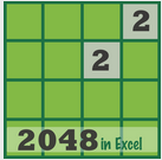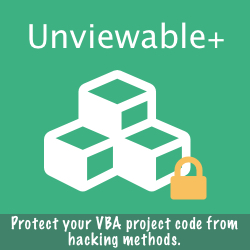How To Tell If Your Workbook Is A Strict Spreadsheet
When you try to open a XLSX workbook in Excel 2007, you might receive the dreaded message:
file format is not valid! Is your file really corrupted? Perhaps not!
file format is not valid! Is your file really corrupted? Perhaps not!
Here is what you can do to troubleshoot your workbook:
- Open the file in Excel 2013 or later. If the file opens normally, then it is a Strict Spreadsheet. Verify that the file format is Strict by looking at the Save As dialog.
- If you do not have a version of Excel other than 2007, rename your file to ZIP and open the app.xml file part in a viewer. The two tell-tale signs are: The namespace declaration for the Strict XLSX variant is http://purl.oclc.org. In addition, the workbook should have been created in Excel 2013 or later. Look at the <AppVersion> attribute. Strict XSLX workbooks cannot be saved in Excel 2010 or earlier versions.
Strict ISO 29500 Spreadsheets Opened in Excel 2010
When you try to open a Microsoft Office Strict Open XML workbook (.xlsx) in Excel 2010, a document (.docx) in Word 2010, or a presentation (.pptx) in PowerPoint 2010, you may receive the following error message and you may not be able to open the file:
This file was created by a newer version of Microsoft Excel and a converter is needed to open it. Do you want to download the converter from the Microsoft Office Web site?
To resolve this issue go to the Microsoft Download Center to download and install the OOXML Strict Converter for Office 2010. You can read, but not save Strict files in Office 2010.
Useful Resources
- Excel workbook corruption detection, repair and recovery
- Office Password Eraser: How to remove strong passwords from Strict Spreadsheets
- Stronger Workbook and Sheet passwords introduced in Excel 2013
- XlFileFormat Enumeration (Excel) for Office 2013 and later: xlOpenXMLStrictWorkbook (61)