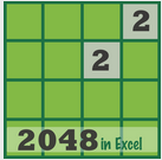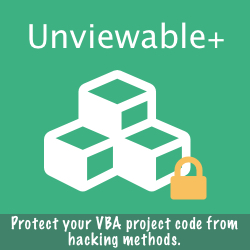In his article "Choropleth Map Template Brazil", Robert presents Gabriel's proposal to change the fill color transparencies of the shapes according to the values of the regions instead of defining a color gradient table and assigning different shades of grey as shown in the European map demo.
I think this idea can be exploited to the fullest to allow text to be displayed behind each shape without interfering with the clicking action on the shape.
First, set shape object positioning as "Don't move or size with cells" to avoid map distortion during column width resizing.
For Each oShp In Sheets("Map").Shapes
oShp.Placement = xlFreeFloating
Next oShp
Then set the column width to 0.5 for the columns that overlap the map. A narrow column width is useful for more precise text placement within the shape. Select several cells where you want the text to appear and either merge them or use 'Center Across Selection'. The text can be entered in any cell and will be visible behind the partially transparent shapes ! That's how Gabriel's creative idea comes into play !
Preliminary tests with several colours show that a shape object has to be at least around 15-20% transparent for this tip to work. So ideally, the choropleth colour scale has to be recalibrated with a minimum of 20% transparency, instead of 0%.
This tip is recommended only for abbreviated country or state labels, if essential, but not for displaying values in order to avoid cluttering the map. Values should be displayed as screentips, click-able pop-up tables or charts next to the maps.
I think this idea can be exploited to the fullest to allow text to be displayed behind each shape without interfering with the clicking action on the shape.
First, set shape object positioning as "Don't move or size with cells" to avoid map distortion during column width resizing.
For Each oShp In Sheets("Map").Shapes
oShp.Placement = xlFreeFloating
Next oShp
Then set the column width to 0.5 for the columns that overlap the map. A narrow column width is useful for more precise text placement within the shape. Select several cells where you want the text to appear and either merge them or use 'Center Across Selection'. The text can be entered in any cell and will be visible behind the partially transparent shapes ! That's how Gabriel's creative idea comes into play !
Preliminary tests with several colours show that a shape object has to be at least around 15-20% transparent for this tip to work. So ideally, the choropleth colour scale has to be recalibrated with a minimum of 20% transparency, instead of 0%.
This tip is recommended only for abbreviated country or state labels, if essential, but not for displaying values in order to avoid cluttering the map. Values should be displayed as screentips, click-able pop-up tables or charts next to the maps.