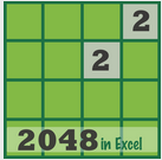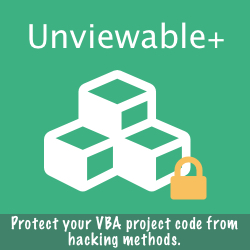Any worksheet can be hidden, assuming at least one sheet remains visible in a workbook. Unless the workbook structure is password protected, any hidden sheet can easily become visible again.
To hide a sheet: Right click the sheet tab & select Hide.
Excel has two levels of hidden sheets, hidden and very hidden sheets. The difference between the two is simply that very hidden sheets do not appear in the Unhide dialog box. If the workbook contains both hidden and very hidden sheets, when a user opens the Unhide dialog box, the very hidden sheets do not appear.
In order to ensure that hidden sheets 'stay hidden', sheet visibility should be modified in Visual Basic Editor (VBE) using a setting called 'Very Hidden'.
The technique is simple: set the visible property of a sheet to 'very hidden'. The sheet won't appear in the Unhide dialog box anymore. Please, follow the 3 steps outlined below:
To hide a sheet: Right click the sheet tab & select Hide.
Excel has two levels of hidden sheets, hidden and very hidden sheets. The difference between the two is simply that very hidden sheets do not appear in the Unhide dialog box. If the workbook contains both hidden and very hidden sheets, when a user opens the Unhide dialog box, the very hidden sheets do not appear.
In order to ensure that hidden sheets 'stay hidden', sheet visibility should be modified in Visual Basic Editor (VBE) using a setting called 'Very Hidden'.
The technique is simple: set the visible property of a sheet to 'very hidden'. The sheet won't appear in the Unhide dialog box anymore. Please, follow the 3 steps outlined below:
To protect the stealthy 'very hidden' sheets from becoming visible again, some users believe that the VBA Project should be locked with a password. However, this thinking is flawed for 2 reasons:
So, don't get misled by this myth and rely on the VBE password to keep sheets very hidden.
- The VBE can be password locked, only if the workbook is saved in a macro-enabled file format, such as .xlsm, xltm or .xlsb. The default XML-based file format .xlsx for Excel 2007 (or later) cannot store Visual Basic for Applications (VBA) macro code, as there isn't any vbaProject.bin (the file where code is stored) inside the XML container.
- But even if the active workbook is macro enabled, savvy users can execute VBA code from a second open workbook or add-in and make very hidden sheets visible easily.
So, don't get misled by this myth and rely on the VBE password to keep sheets very hidden.
The Workaround
To prevent users from modifying hidden or very hidden sheet visibility, the workbook structure of any workbook, whether macro enabled or not, should be password protected. Any attempt to modify the visible property of a hidden sheet will trigger one of the messages below to be displayed.
Messages shown in unlocked VBE after an attempt to alter the Visible property of a sheet
while Workbook structure is password protected